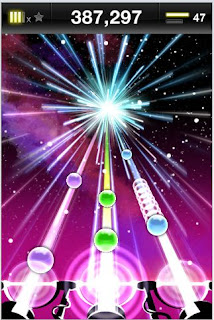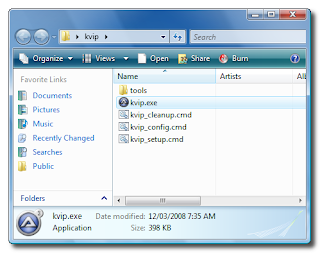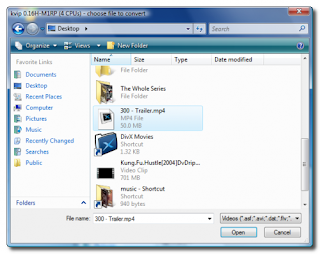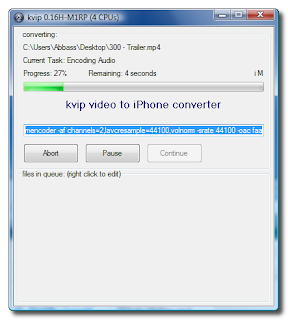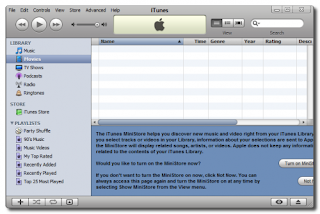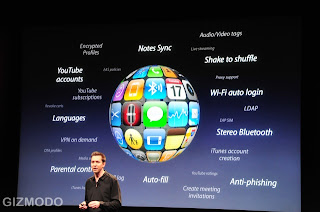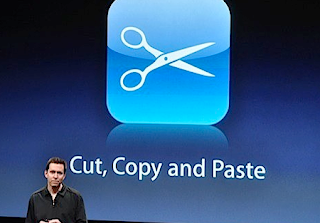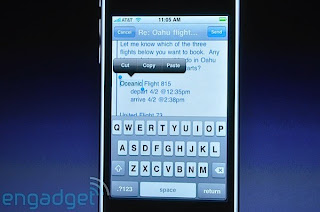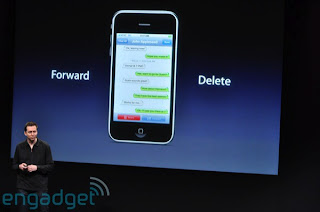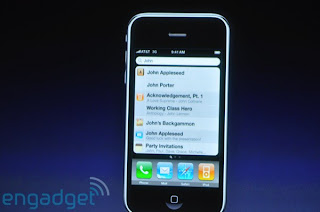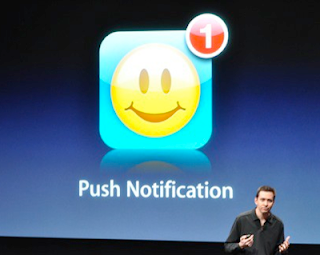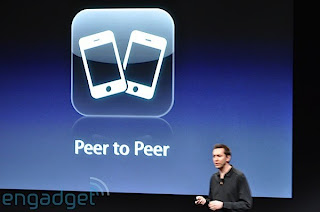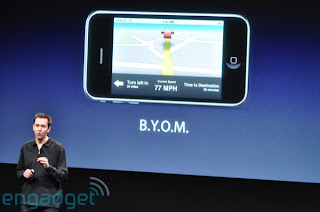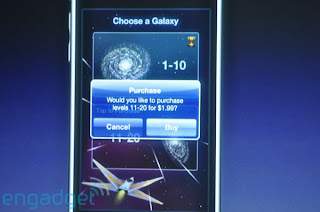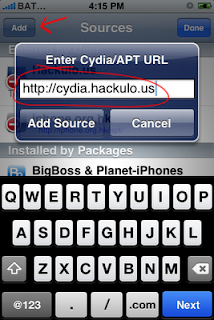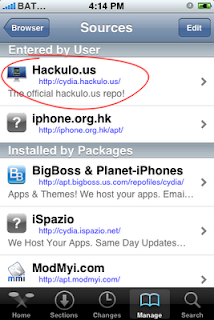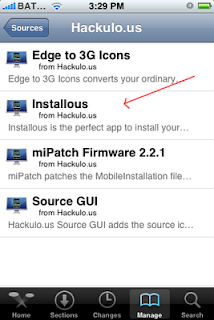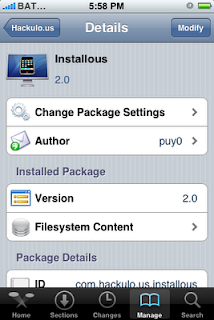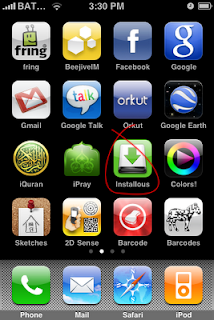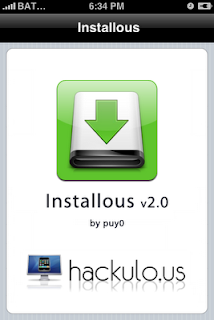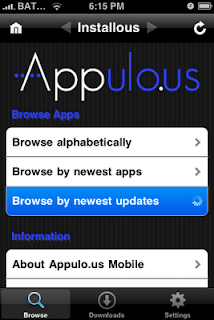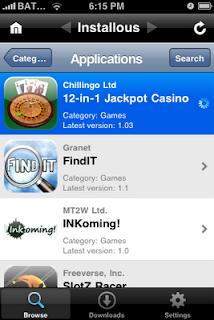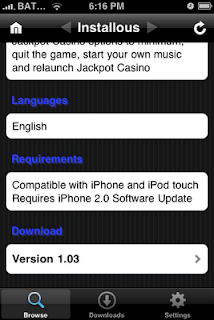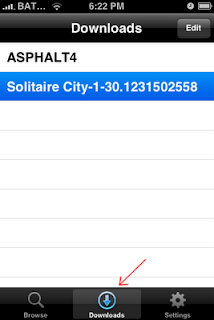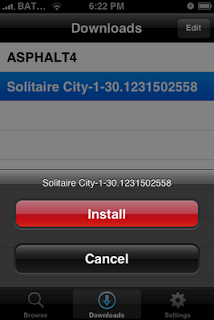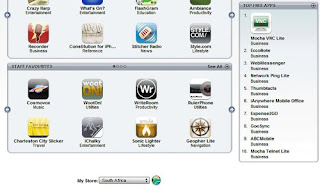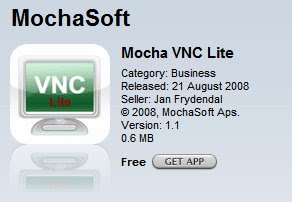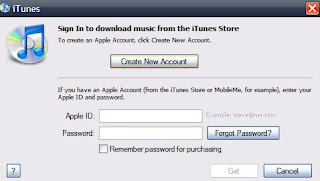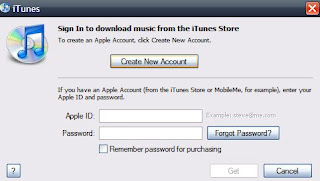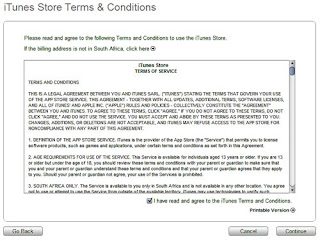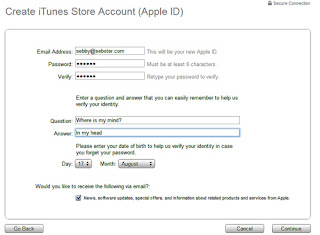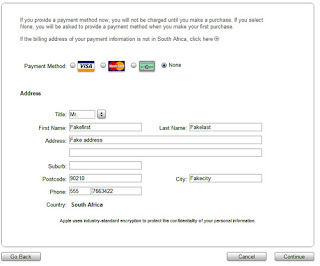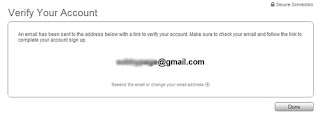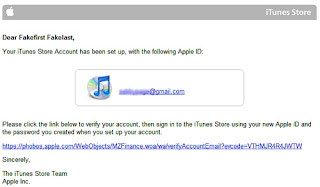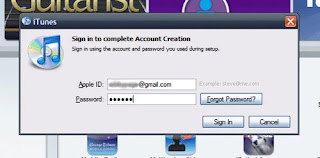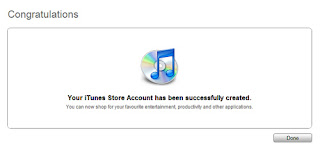Beejive: This is hands down the best IM-Client on the iPhone. Beejive have truly delivered with this application. 24/7 connectivity even if you are not connected to the internet. However, recently, the developers have come down hard on the crackers and if you have the cracked application, you won’t be able to further use it.
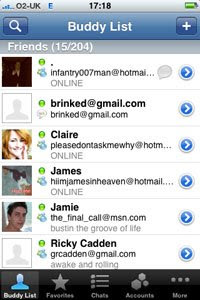
IM+: I've been using as my primary MSN app for a long time now. It is impressive and is a 'good' substitute to Beejive. Supports IM Push solution which enables you to stay online even if you're not using the IM+ app. However, there is a bug which doesn't let you know the exact time you received a message from your contact and will instead show you the present time. Hopefully this should be fixed soon. Otherwise, a very useful app.
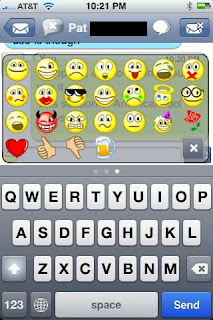
mBox Mail: mBox Mail is the best iPhone and iPod Touch Hotmail Solution. It offers full access and control of your Windows Live Hotmail. From folder management to Windows Live Contacts - all with a slick user interface, great performance, and unparalleled ease of use.
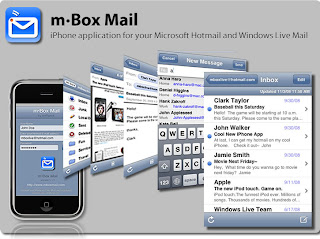
Concise Oxford English Dictionary and Thesaurus: Very easy to use and super handy. Dictionary and Thesaurus on the go.
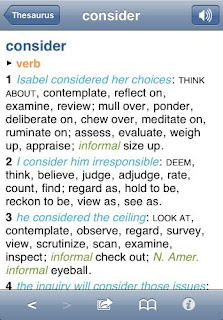
Recorder: Handy tool to record lectures or anything that comes in mind. Records very good quality audio and lets you sync your recording to your computer using Wi-Fi.
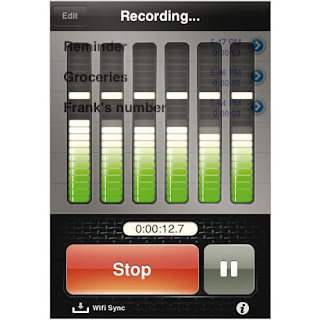
RealSoccer2009: I LOVE THIS GAME! Definitely a must if you’re a football/soccer fan. The game play is addictive, has slick interface, amazing 3-D graphics and control that make this game a lot of fun to play. Do yourself a favour and get this game NOW.

iDracula: This game is a blast. Easily one of the best games on the App Store. It is an extremely impressive iPhone shooter with varied and scary monsters. Right from launching this game, the menu is superb and the graphics are awesome. The sound track is also really cool.

Tap Tap Revenge 2: To be honest, I wasn’t a huge fan of the original Tap Rap Revenge, however, this new version is great. It is a well-polished game with great gameplay. No reason to not get this much-improved game.